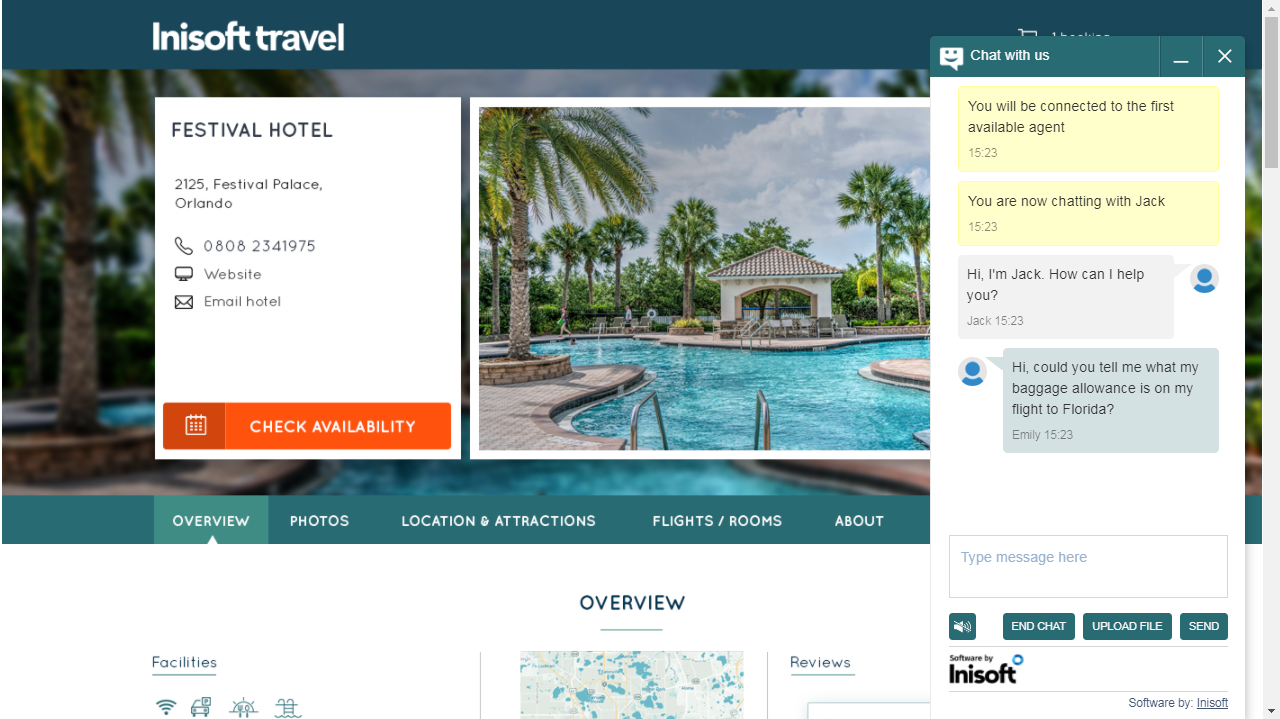Web Chat Config.
Use the Web Chat Configuration tile of Syntelate Studio to configure web chat for your company’s website.
Tip: For instructions on how to manage auto-response chat messages, see Setting the Chat Messages. For a general description of web chat, see Web Chat.
What Can You Configure?
You can configure:
- The styling of the web chat (colors, logos, positioning, and so on)
- The file name extensions accepted for attachments (and whether attachments are allowed at all)
- The days and times that web chat is available
- Whether the leave a message form should be used instead of web chat (for example, due to a national holiday)
- Whether the web chat is always visible or whether it appears after a set period of time
- Whether the web chat opens automatically or whether the customer must click it to open it.
You can also configure:
- Which Syntelate XA Universe (database) to use for the web chat interactions
- Whether the web chat will use Voice of the Customer surveys before and after the chat
- Whether to enable Google Translate, and if so, the credentials to use for it.
- The topics that are available for the web chat
- Whether the customer can pick the topic or whether it is selected based on the web page from which they open the chat
- Whether the customer can see how long they have to wait in the chat queue
- Smart text a sentence or paragraph that an agent can quickly insert into a chat, for example "Goodbye and thank you for contacting us", split into categories, for each different web chat configuration.
Tip: After editing a web chat configuration, you should immediately see your changes reflected in your web chat.
If you do not, then click  from the Web Chat Configuration home page to refresh the web server.
from the Web Chat Configuration home page to refresh the web server.