Configuring Attachments
You can allow agents and customers to upload attachments to a web chat.
On the Web Chat Configuration Web Chat details screen, there is a text box labeled Upload file extensions. Use it to specify which file types are allowed.
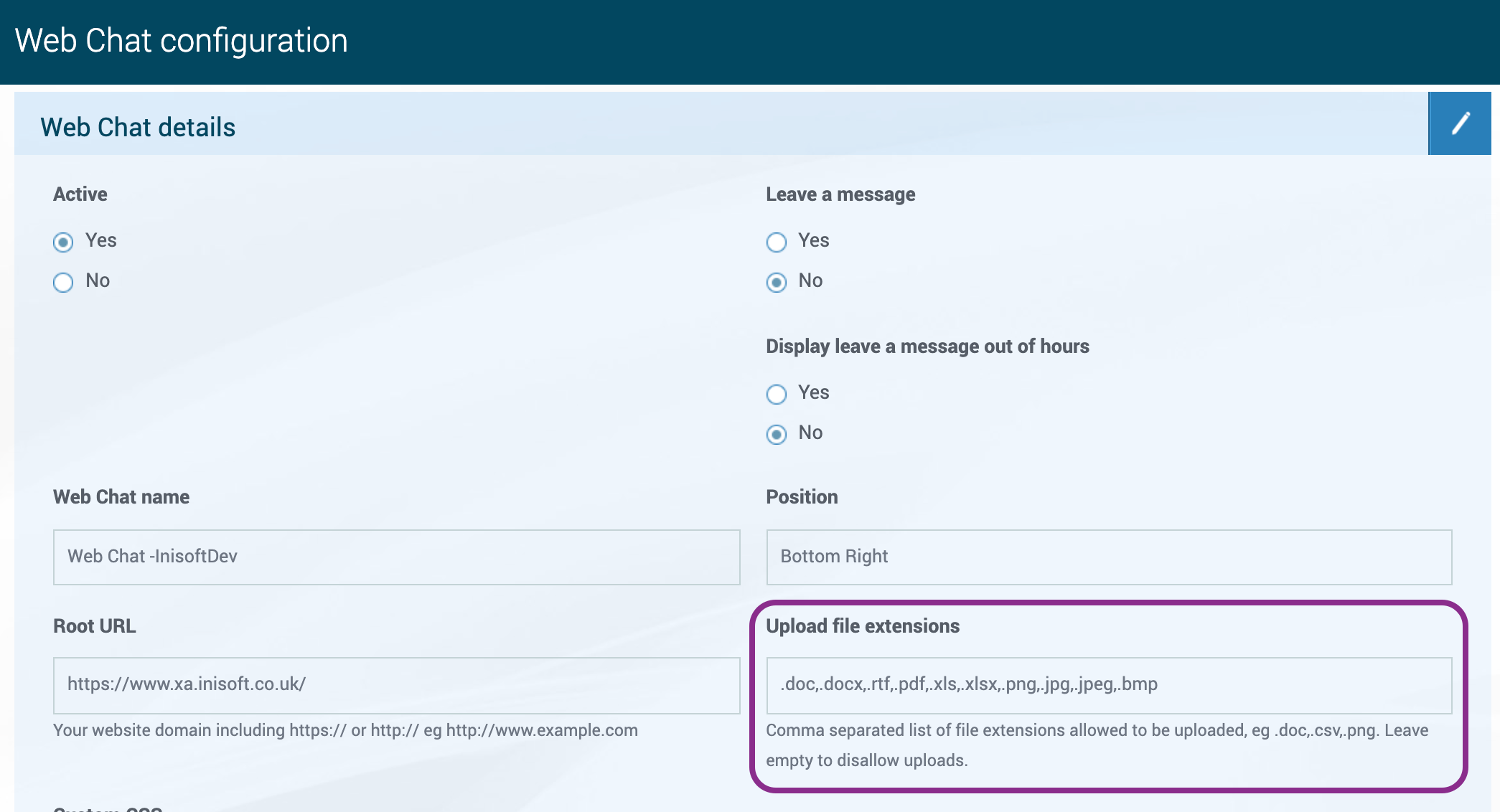
You must provide some information in Upload file extensions to switch on this functionality and display the upload button to the user.
Or, leave it blank if you want to disable this feature. When the field is blank, the upload button displayed on the chat interface will be hidden from the user.
Warning: Be very careful when specifying the file extensions that you will allow. Some file types (such as .exe and .bat) can pose a security threat.
To specify the allowed file types, or to disable uploads, follow these steps:
- From the Web Chat configuration home page, click VIEW for the web chat that you want to edit. The Web Chat page is shown.
- In the Web Chat details section, click
 . The fields are unlocked for editing.
. The fields are unlocked for editing. -
In the Upload file extensions box, type the file extensions that you wish to allow. To disable uploads, leave the box empty.
EXAMPLE
Jack wants agents in his team and their customers to be able to upload Microsoft Word documents and PDFs to their web chats. As such, he types .doc,.docx,.pdf into the Upload file extensions box.
- Click
 .
.
Path and File Size
The path to the location where you will store attachments has to be specified in the web chat message gateway.
The maximum file size of attachments is by default 5 MB, but you can specify something lower or higher. This is also configured in the web chat message gateway.
