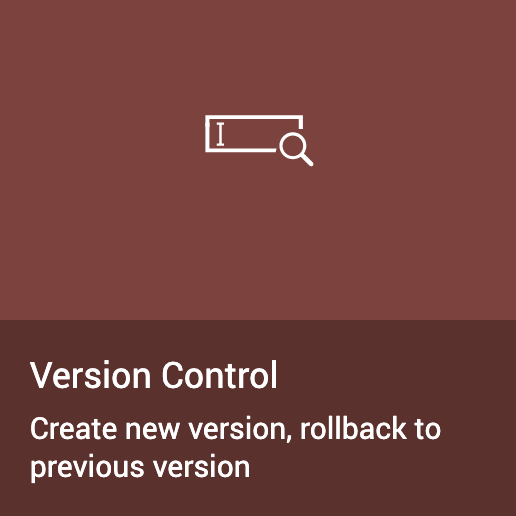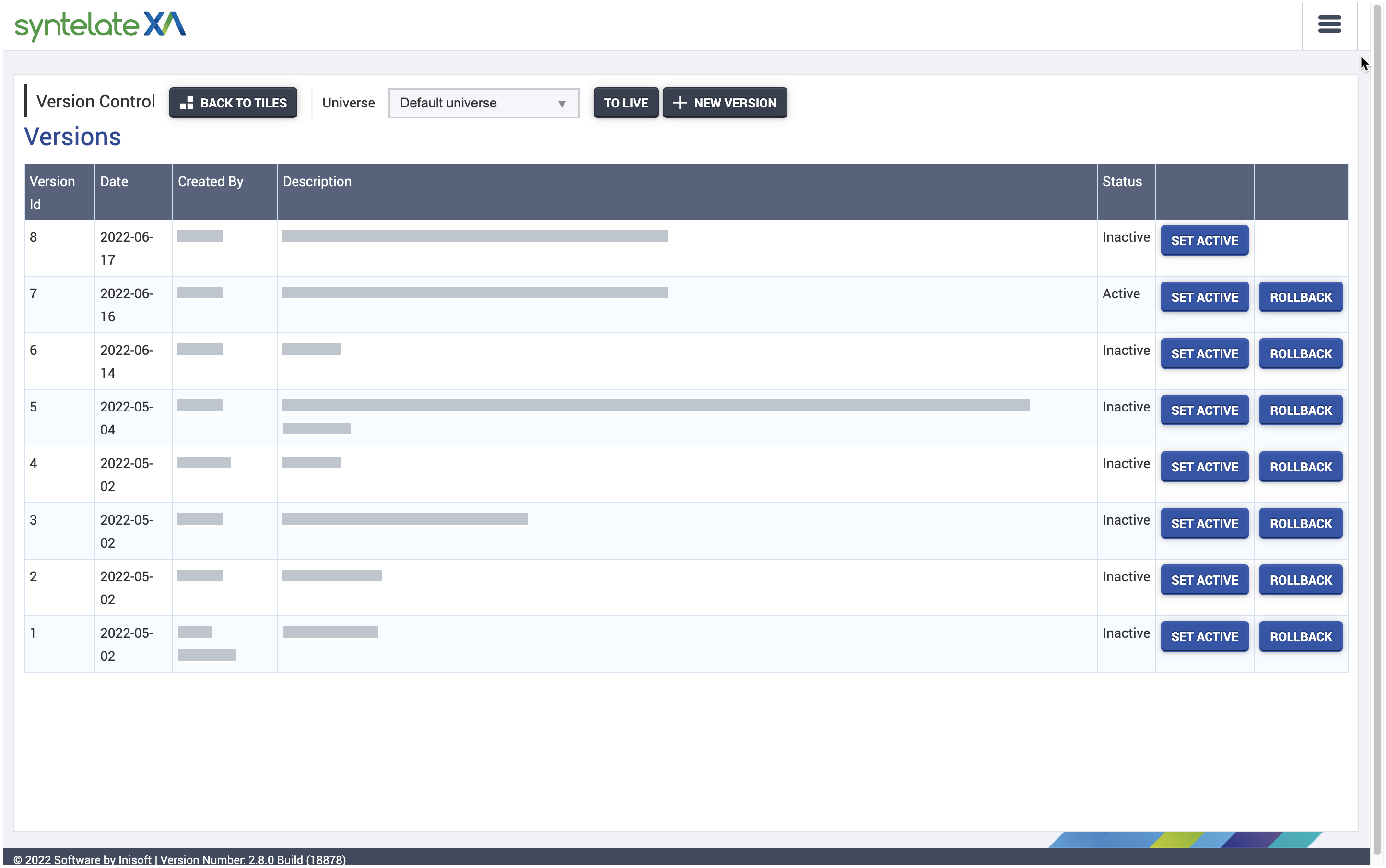Version Control
Overview
Version Control is part of Designer.
Use Version Control to manage multiple versions of your Syntelate XA data universes in your test environment.
As well as helping you manage versions in your test environment, Version Control lets you migrate an active version to your live environment.
The Interface
In Version Control the interface is like many other Designer tiles. There is a bar at the top of the screen and a grid in the main area.
Version Control Bar
The Version Control bar offers the following options:
- BACK TO TILES: Return to Designer’s home page.
- Universe: Select a universe to view version history for.
- TO LIVE: Migrate the newest version (the version with the highest ID number) to your live environment.
- + NEW VERSION: Create a copy of the most recently created version (the version with the highest ID number), whether it's active or inactive.
Versions Grid
The version history of a universe is displayed as a list in the Versions grid. The versions are listed in reverse chronological order and are assigned an ID number.
Tip: Version Control lets you manage the versions of only one data universe at a time. This means that when you open Version Control, you will not see the Versions grid until you select a universe from the Universe dropdown in the bar.
The information presented in the grid is as follows:
- ID: A counter that helps you manage the various versions you might have. The ID of the first version will be 1, and subsequent versions will be assigned the next number in the sequence 1, 2, 3, 4, etc.
- Date: The date when the version was created.
- Created by: The name of the user who created the version.
- Description: The description note tells you if a version has been migrated to your live environment, or if it has been rolled back, or copied. In those cases, the description is provided automatically by Syntelate XA. The only scenario in which you will be asked to provide the description is after you click + NEW VERSION to create a new version.
- Status: Tells you if the version is active or inactive.
- SET ACTIVE: Button to activate a version in your test environment. Only one version can be active at one time.
- ROLLBACK: A button that forces an older version to become the current version. This is known as rolling back.
Note: The ROLLBACK button is only present when there is more than one version of a universe.
Tasks
Using the options provided in the bar and the grid you can perform the following tasks:
- Create a new version of your Syntelate XA data universe.
- Activate a new version or an old version when you want to test them.
- Migrate the newest version to your live environment.
- Rollback to an older version. This forces Syntelate XA to discard any changes made in the currently active version in the test environment.
Explore the In this section menu for instructions and guidance on performing those tasks.