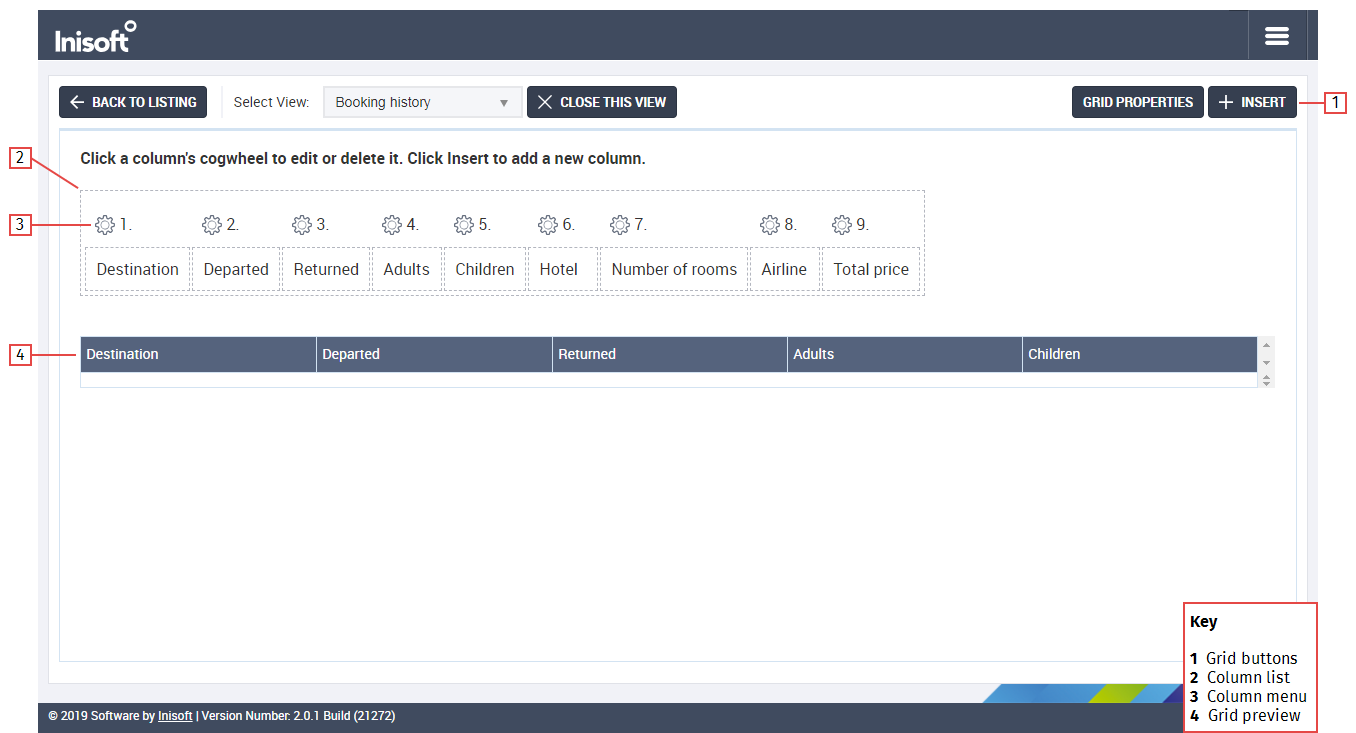The Interface
The layout of the Grid Designer is as follows:
1. Grid Buttons
The following buttons show at grid-level.
| Button | Description |
|---|---|
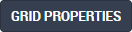
|
Click to edit the grid’s properties. |

|
Click to insert a new column into your grid. |
Note: Unlike desktops, scripts, and data entry elements, you do not need to publish a grid. Changes that you make to a grid go live as soon as you close the grid view.
2. Column List
The column list shows the titles of all the columns in the grid.
3. Column Menu
Click  for a column to show the column menu. The following options show in the column menu.
for a column to show the column menu. The following options show in the column menu.
| Option | Description |
|---|---|
| Edit | Click to edit the column’s properties. |
| Delete |
Click to delete the column. |
4. Grid Preview
The grid preview shows a very rough preview of how the grid will look at runtime.