Adding a Grid
There are two ways to add a new grid.
From a Data Entry Element
The easiest way to add a new grid is from the data entry element in which you’ll use the grid. To do this, follow these steps:
- Drag a grid control onto the data entry element.
- Open the control’s properties (click
 and then Properties).
and then Properties). - Under the Grid name property, click
 .
. - In the Name box, type a name for the grid.
-
In the Data source object dropdown, select a data source object to use for the grid. The grid will display data from this data source object, and (where the grid is editable) any changes that agents make will be written back to this data source object.
Note: This dropdown shows data source objects in your universe of type Grid table or Grid stored procedure.
- Click SAVE.
When you create a grid this way, you aren’t presented with all of the options that you’re presented with when you create a grid from the Grid Designer. However, at any time while designing a grid in the Grid Designer, you can click 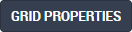 to view and edit these options.
to view and edit these options.
From the Grid Designer
You can also add a new grid directly from the Grid Designer. To do this, follow these steps:
- In the list of grids, click
 . The Add Grid section is shown.
. The Add Grid section is shown. - In the Name box, type a name for the grid.
- In the Universe dropdown, select the universe to which this grid should be added.
-
In the Data source object dropdown, select a data source object in this universe to use for the grid.
Note: If you select a data source object of type Grid stored procedure, the following fields will be hidden:
- Allow editing of rows?
- Allow deletion of rows?
- Allow addition of rows?
- Adjust the Table Properties as required.
- Click
 .
.
