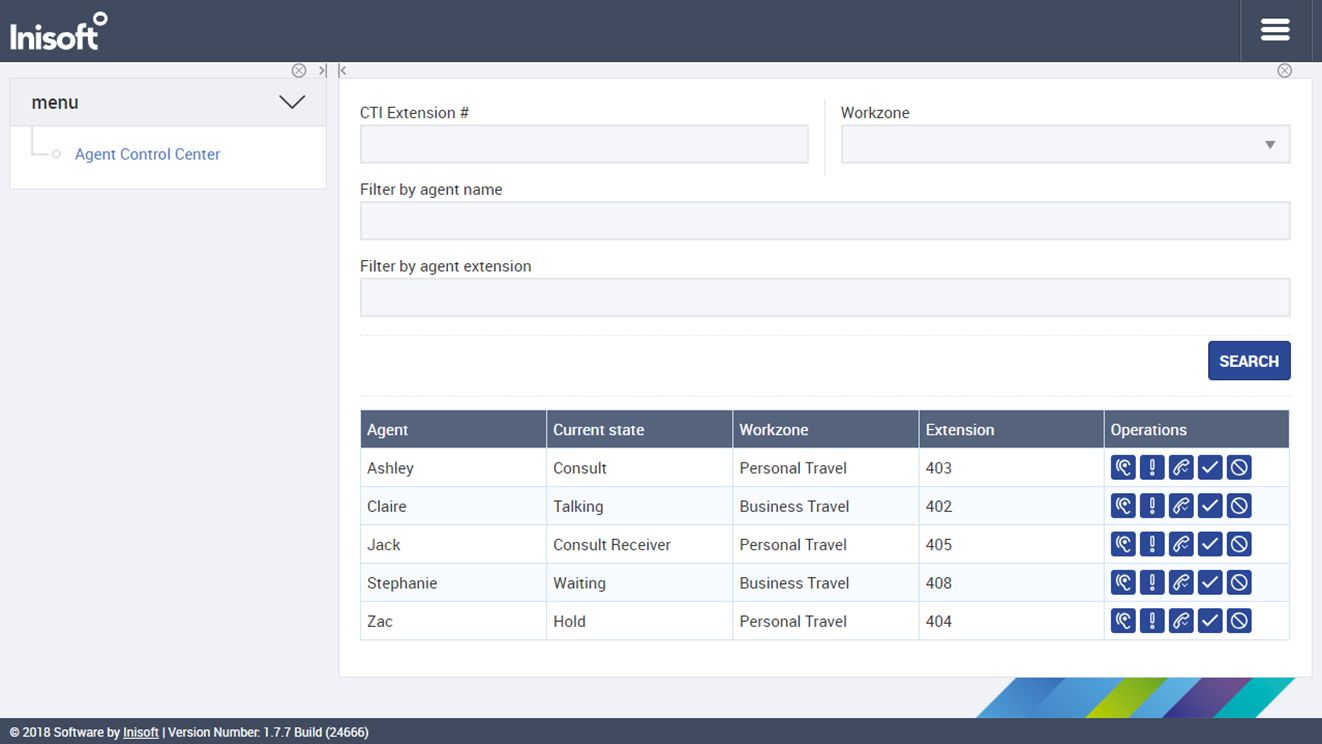Agent Control Center
Overview
The Agent Control Center lets you help agents with their calls and, where required, change their Agent state.
The exact specification of the Agent Control Center is dependent on the type of telephony system that is integrated with your Syntelate XA implementation. This section provides instructions and guidance on the full range of features available for every telephony system. You might not see every option that's described in this section.
The Agent Control Center lets you help agents by giving you the capability to:
- Listen to an agent's call
- Barge into an agent’s call
- Force an agent to go Ready or Not ready
- Force an agent to log out.
To get started, log in to your Syntelate XA Configuration Desktop, and select Agent Control Center from the Menu. Below is a description of the interface and instructions for the operational features.
The Interface
At the top of the Agent Control Center pane you see some search options and, under those, a grid.
Here is a description of the interface.
CTI Extension #
- The CTI Extension # field is a required field only when you want to perform a listen, barge or leave operation. Enter your supervisor extension.
- It is not required when you want to force an agent to go ready or not ready.
Filter by Workzone
To show only agents in a particular workzone, select that workzone from the Workzone dropdown.
Filter by Agent Name
To search by agent name, type all or part of an agent’s name into the Filter by agent name box, and then click SEARCH.
Note: If you don’t click the SEARCH button, the agent list will automatically be filtered at the next three-second refresh.
Filter by Agent Extension
To show only agents with a particular phone extension, type all or part of the phone extension into the Filter by agent extension box, and then click SEARCH.
Agent Grid
This grid shows a row for each agent logged in to Syntelate XA. The list of agents updates every three seconds. You can force it to refresh by clicking the SEARCH button.
It has the following columns:
- Agent: The name of the agent.
- Current state: The agent’s current state (as of the last three-second refresh), e.g. Talking or Waiting.
- Workzone: The workzone that the agent is logged in to.
- Extension: The agent’s phone extension.
- Operations: Shows buttons to listen, barge, leave, force ready or force not ready.
Here is more information on each of the operation buttons.
Listen 
- Click to listen to an agent’s call when the agent is in the Talking state. If the agent is waiting, dialing, ringing, in wrap-up or not ready, you’ll see an error message.
- While listening, you track the agent’s extension, not the customer’s. For example, if the agent transfers the call to another number, you remain listening to the agent (you do not follow the customer).
- You will remain listening to the agent across calls until you choose to leave.
- Multiple supervisors can listen to an agent’s call at the same time.
Barge 
- Click to barge in to an agent’s call when the agent is in the Talking state. If the agent is in any other state, you’ll see an error message.
- Once barged, both you and the agent will be able to speak with the customer. The agent won’t be able to perform any telephony operations except hanging up or clicking a completion button (can’t put the customer on hold, blind transfer, etc.).
- If the agent hangs up or completes the call, you will remain connected to the customer.
- If the customer leaves the call while you are barged into it, the call is ended and you are disconnected from the agent.
- You can barge from listening or else go straight to a barge. Also, from a barge, you can move to listening.
- Only one supervisor can barge into an agent’s call at a time.
Leave 
- Click to leave the call that you are currently listening to or have barged into. The agent remains speaking with the customer. For a barge that the agent has left, Leave hangs up the customer.
Force Ready 
- Click to force the agent to go ready, where they are currently not ready or pending not ready. If the agent is in any other state, you’ll see an error message.
Force Not Ready 
- Click to force the agent to go not ready. If the agent’s current state is ringing, you’ll see an error message.
- If the agent is currently on a call, they will be set to pending not ready rather than not ready. They will be set to not ready upon completion of the call.
- When you force an agent not ready, their not ready reason is set to a system reason called Forced Not Ready. They can manually change their not ready reason by clicking the Not ready button and choosing another reason, and they can also go ready again by clicking Ready.
Force Log Out 
An agent can only be forcibly logged out when they are either:
- Ready and their Agent state is Waiting; or
- Not ready and their Agent state is Idle.
If the agent state is Talking when you click Force Log Out, Syntelate XA displays an alert advising you that the agent is on a call.